Localization of Add-ons
Writing translatable scripts
User-defined script dialogs
When adding a user defined script dialog to a script, since software version 2022 the resulting code is in JSON compatible format and will contain translation entries for all translatable texts automatically. The user does not have to care for these entries manually. They are kept consistently when the dialog is edited again and will lead to translation file entries (see below).
DIALOG=gom.script.sys.create_user_defined_dialog (dialog={
"content": [
[
{
"columns": 1,
"monospace": False,
"name": "log",
"rows": 1,
"save_dialog_title": {
"id": "",
"text": "Save Log File",
"translatable": True
},
"scroll_automatically": True,
"show_save": False,
"tooltip": {
"id": "",
"text": "",
"translatable": True
},
...
)
Text in scripts
Texts in scripts have to be tagged as translatable via using the tr () function. During translation file generation, these texts will be processed and later replaced at runtime with the available translations.
import gom
from gom import tr
print (tr ('This text will be translated'))
Translating scripts
Generating translatable XLIFF files
💡 Scripts are using standard XLIFF files to access translations in different languages.
Install Add-on ‘Internationalization’
Install the Add-on ‘Internationalization’ via ZQS Store or the Install/Uninstall Add-ons dialog.
Switch Add-on into ‘Edit’ mode
Select the Add-on the translations should be added to.
Switch it into ‘Edit’ mode:
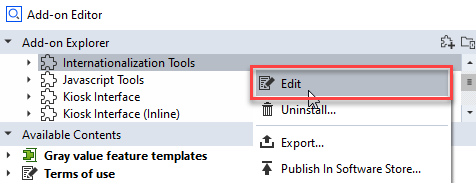
Execute script ‘Update XLIFF files’
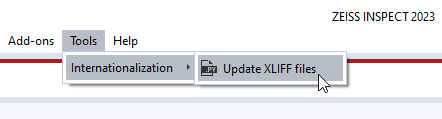
Execute script ‘Update XLIFF files’ from Add-on ‘Internationalization’.
Select the Add-on with the translations which shall be generated or updated (1)
Select the translation file which shall be generated or updated (2)
Optional: Select the ID file, which contains the number of the next available message ID. (3)
Set language identifier for which translation file will be generated (4)
Set the log level - log output will be written to the Add-on Editor console. (5)
Check ‘Dry-Run’ if you want to try execution without modifying files. (6)
Press ‘Execute’ (7)
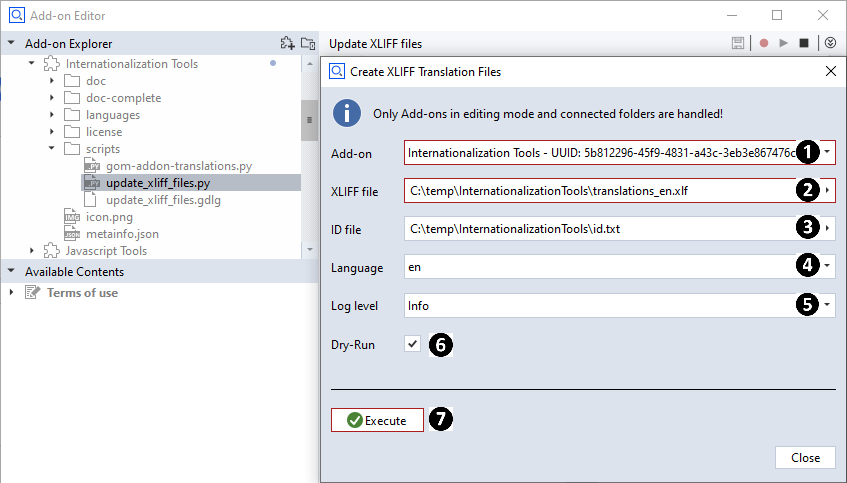
Log output:
INFO:Update script translations INFO:-------------------------- INFO:Add-on source directory: C:/Users/<USERID>/AppData/Roaming/gom/2023/gom_edited_addons/5b812296-45f9-4831-a43c-3eb3e867476c INFO:XLIFF file: C:/temp/InternationalizationTools/translations_en.xlf INFO:*** DRY RUN *** INFO:Loading existing XLIFF file: C:/temp/InternationalizationTools/translations_en.xlf INFO:Processing C:/Users/<USERID>/AppData/Roaming/gom/2023/gom_edited_addons/5b812296-45f9-4831-a43c-3eb3e867476c\icon.png INFO:Processing C:/Users/<USERID>/AppData/Roaming/gom/2023/gom_edited_addons/5b812296-45f9-4831-a43c-3eb3e867476c\metainfo.json INFO:Processing C:/Users/<USERID>/AppData/Roaming/gom/2023/gom_edited_addons/5b812296-45f9-4831-a43c-3eb3e867476c\doc\README.md INFO:Processing C:/Users/<USERID>/AppData/Roaming/gom/2023/gom_edited_addons/5b812296-45f9-4831-a43c-3eb3e867476c\doc\README.pdf INFO:Processing C:/Users/<USERID>/AppData/Roaming/gom/2023/gom_edited_addons/5b812296-45f9-4831-a43c-3eb3e867476c\doc-complete\appdata_access.png INFO:Processing C:/Users/<USERID>/AppData/Roaming/gom/2023/gom_edited_addons/5b812296-45f9-4831-a43c-3eb3e867476c\doc-complete\edit_mode.png INFO:Processing C:/Users/<USERID>/AppData/Roaming/gom/2023/gom_edited_addons/5b812296-45f9-4831-a43c-3eb3e867476c\doc-complete\language_preferences.png INFO:Processing C:/Users/<USERID>/AppData/Roaming/gom/2023/gom_edited_addons/5b812296-45f9-4831-a43c-3eb3e867476c\doc-complete\README.md INFO:Processing C:/Users/<USERID>/AppData/Roaming/gom/2023/gom_edited_addons/5b812296-45f9-4831-a43c-3eb3e867476c\doc-complete\start_from_menu.png INFO:Processing C:/Users/<USERID>/AppData/Roaming/gom/2023/gom_edited_addons/5b812296-45f9-4831-a43c-3eb3e867476c\doc-complete\update_xliff.png INFO:Processing C:/Users/<USERID>/AppData/Roaming/gom/2023/gom_edited_addons/5b812296-45f9-4831-a43c-3eb3e867476c\doc-complete\xliff_files.png INFO:Processing C:/Users/<USERID>/AppData/Roaming/gom/2023/gom_edited_addons/5b812296-45f9-4831-a43c-3eb3e867476c\languages\InternationalizationTools_cs.xlf INFO:Processing C:/Users/<USERID>/AppData/Roaming/gom/2023/gom_edited_addons/5b812296-45f9-4831-a43c-3eb3e867476c\languages\InternationalizationTools_de.xlf INFO:Processing C:/Users/<USERID>/AppData/Roaming/gom/2023/gom_edited_addons/5b812296-45f9-4831-a43c-3eb3e867476c\languages\InternationalizationTools_en.xlf INFO:Processing C:/Users/<USERID>/AppData/Roaming/gom/2023/gom_edited_addons/5b812296-45f9-4831-a43c-3eb3e867476c\languages\InternationalizationTools_es.xlf INFO:Processing C:/Users/<USERID>/AppData/Roaming/gom/2023/gom_edited_addons/5b812296-45f9-4831-a43c-3eb3e867476c\languages\InternationalizationTools_fr.xlf INFO:Processing C:/Users/<USERID>/AppData/Roaming/gom/2023/gom_edited_addons/5b812296-45f9-4831-a43c-3eb3e867476c\languages\InternationalizationTools_it.xlf INFO:Processing C:/Users/<USERID>/AppData/Roaming/gom/2023/gom_edited_addons/5b812296-45f9-4831-a43c-3eb3e867476c\languages\InternationalizationTools_ja.xlf INFO:Processing C:/Users/<USERID>/AppData/Roaming/gom/2023/gom_edited_addons/5b812296-45f9-4831-a43c-3eb3e867476c\languages\InternationalizationTools_ko.xlf INFO:Processing C:/Users/<USERID>/AppData/Roaming/gom/2023/gom_edited_addons/5b812296-45f9-4831-a43c-3eb3e867476c\languages\InternationalizationTools_pl.xlf INFO:Processing C:/Users/<USERID>/AppData/Roaming/gom/2023/gom_edited_addons/5b812296-45f9-4831-a43c-3eb3e867476c\languages\InternationalizationTools_pt.xlf INFO:Processing C:/Users/<USERID>/AppData/Roaming/gom/2023/gom_edited_addons/5b812296-45f9-4831-a43c-3eb3e867476c\languages\InternationalizationTools_ru.xlf INFO:Processing C:/Users/<USERID>/AppData/Roaming/gom/2023/gom_edited_addons/5b812296-45f9-4831-a43c-3eb3e867476c\languages\InternationalizationTools_zh.xlf INFO:Processing C:/Users/<USERID>/AppData/Roaming/gom/2023/gom_edited_addons/5b812296-45f9-4831-a43c-3eb3e867476c\license\license.txt INFO:Processing C:/Users/<USERID>/AppData/Roaming/gom/2023/gom_edited_addons/5b812296-45f9-4831-a43c-3eb3e867476c\scripts\gom-addon-translations.metainfo INFO:Processing C:/Users/<USERID>/AppData/Roaming/gom/2023/gom_edited_addons/5b812296-45f9-4831-a43c-3eb3e867476c\scripts\gom-addon-translations.py INFO:Processing C:/Users/<USERID>/AppData/Roaming/gom/2023/gom_edited_addons/5b812296-45f9-4831-a43c-3eb3e867476c\scripts\update_xliff_files.gdlg INFO:Processing C:/Users/<USERID>/AppData/Roaming/gom/2023/gom_edited_addons/5b812296-45f9-4831-a43c-3eb3e867476c\scripts\update_xliff_files.metainfo INFO:Processing C:/Users/<USERID>/AppData/Roaming/gom/2023/gom_edited_addons/5b812296-45f9-4831-a43c-3eb3e867476c\scripts\update_xliff_files.py INFO:Processing C:/Users/<USERID>/AppData/Roaming/gom/2023/gom_edited_addons/5b812296-45f9-4831-a43c-3eb3e867476c\scripts\update_xliff_files.py.lock
If you have selected a separate folder for the XLIFF translation files, copy the files to the Add-on folder:
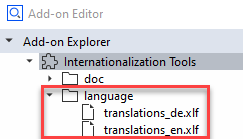
Translate XLIFF files
Export the XLIFF files
Translate the XLIFF files. This can be done either manually or by importing them into a translation software, possibly via a translation service provider.
Import the XLIFF files back into the Add-on
<xliff xmlns="urn:oasis:names:tc:xliff:document:1.1" version="1.1">
<file original="metainfo.json" datatype="json" source-language="en" target_language="en">
<group restype="x-gettext-domain" resname="metainfo.json">
<trans-unit id="msg1" resname="author">
<source xml:space="preserve">Carl Zeiss GOM Metrology GmbH</source>
<target xml:space="preserve">Carl Zeiss GOM Metrology GmbH</target>
</trans-unit>
<trans-unit id="msg2" resname="description">
<source xml:space="preserve">Tools for add-on internationalization</source>
<target xml:space="preserve">Tools for add-on internationalization</target>
</trans-unit>
<trans-unit id="msg3" resname="title">
<source xml:space="preserve">Internationalization Tools</source>
<target xml:space="preserve">Internationalization Tools</target>
</trans-unit>
</group>
</file>
</xliff>
Switching Add-on languages
Enable language
💡 The Add-on language is the same as the globally set application language.
Selecting an Add-on/application language
Select the appropriate language the the applications preferences dialog.
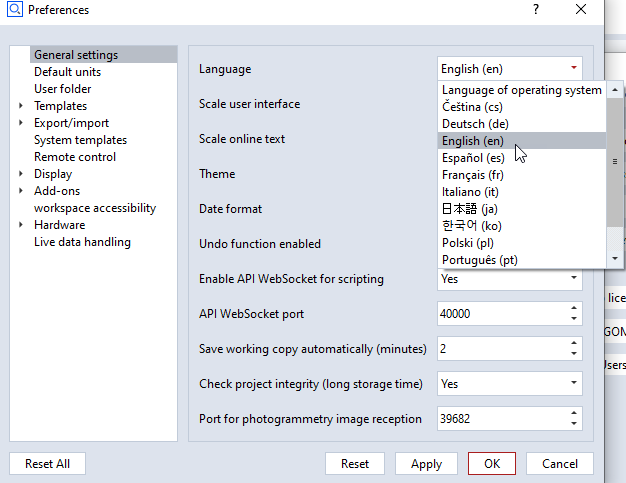
If a matching XLIFF file is present in an Add-on, the translations from this file are used automatically.
This might require an application restart due to caching issues.
FAQ
Is there a shortcut for exporting/importing the XLIFF files?
If there are quite many of these files and the process has to be done regularly, the resource files can be accessed right on file system.
Each Add-on in ‘Edit’ mode mirrors its content into
%APPDATA%/gom/<version>/gom_edited_addons/<add-on uuid>.The XLIFF files can be edited right there or copied/pasted from there as long as the Add-on remains in ‘Edit’ mode.
The Python script
gom-addon-translation.pyused by the Internationalization Add-on can be used on the command line, i.e. without graphical user interface.
Are the translation entries persistent when updated via the ‘Update XLIFF files’ script?
As long as the original texts (the texts in the ‘id’ attribute of the ‘trans-unit’ tag of the XLIFF files) are not changing, already translated entries are left untouched and will persist.
This is the case when the original text in the script does not change, like the text in a dialog button or the original text in a scripts ‘tr ()’ function.
Why is the Add-on not displaying the translations after changing the application language in the preferences?
You might have to restart the application after switching the application language in the preferences.
Please double check, if the Add-on supports that specific language at all, too.