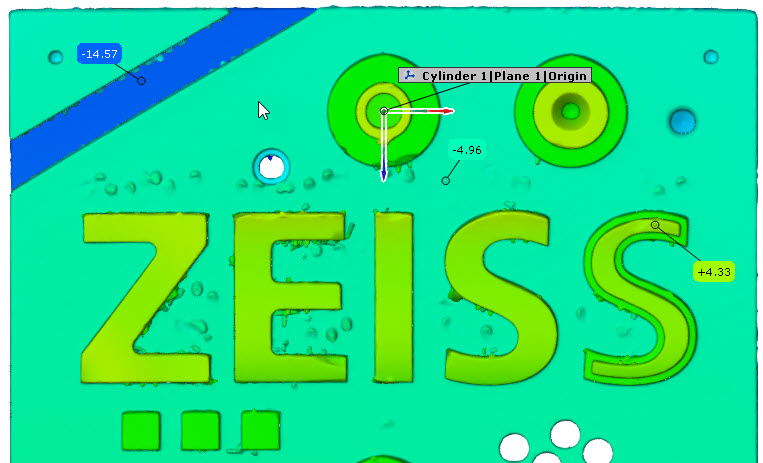scripted_surface_check
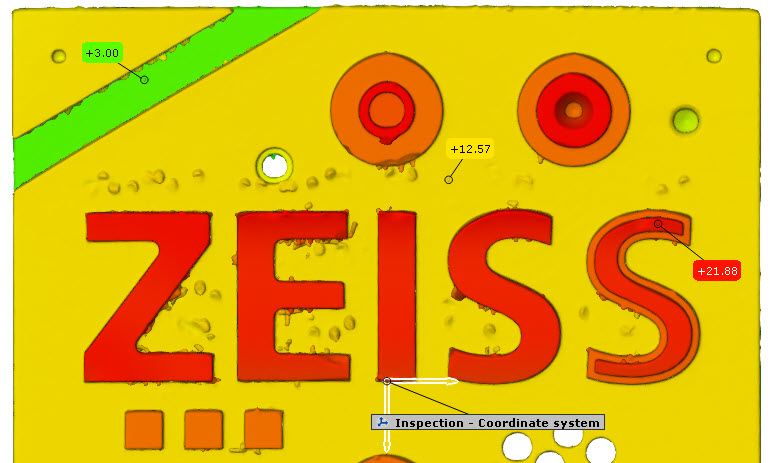
Short description
This example demonstrates how to create a scalar surface check by a script. Also, the usage of custom coordinate systems and element preview in scripted checks is shown.
Highlights
First of all, we need to check if the element selected by the user by the DIALOG.slct_element widget is suitable for being checked with a surface check. You can implement your own filter for that, but you can also use the API convenience function for that purpose, which only allow “mesh-like” elements:
DIALOG.slct_element.filter = gom.api.scripted_checks_util.is_surface_checkable
The usage of custom coordinate systems is the same as described in the scripted_curve_check example.
Finally, the result is to be set. For each point of the referenced mesh, a deviation value is needed. Therefore, the result takes the following form, where deviation_result is a vector with length equal to number of mesh points.
result = { "deviation_values" : deviation_result , "reference" : element }
As in the scripted_curve_check example, the result for each point is just the respective y coordinate to easily see the correctness of the results including a given transformation.
Using the example project zeiss_part_test_project and the viewing coordinate system, you get the screenshot shown on top. However, if you select the coordinate system Cylinder 1|Plane 1|Origin, you can see the transformation in effect: